Device Setting 2
-
Start up the Software Operation Panel.
For details, refer to Starting Up the Software Operation Panel.
-
From the list on the left, select [Device Setting 2].
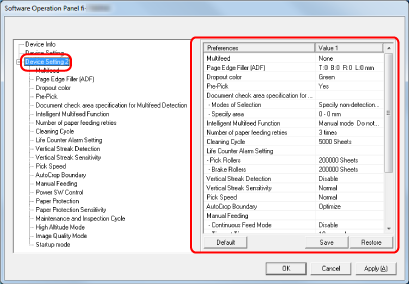
The settings that are currently configured in [Device Setting 2] are listed on the right of the window.
TIPThe Software Operation Panel settings can be restored to the factory default.
To restore the settings to the factory default, click the [Default] button. After a message is displayed, click the [OK] button.
Note that the settings you have configured will be cleared.
The Software Operation Panel settings can be backed up.
To back up the settings, click the [Save] button, then specify the file name and click the [Save] button in the displayed window.
You can use a backup file of the Software Operation Panel settings to restore the settings on other scanners only if the scanner type is the same.
To restore the settings, click the [Restore] button, then specify the backup file and click the [Open] button in the displayed window. After a message is displayed, click the [OK] button.
Note that restoration cannot be performed for other types of scanners.
Items that can be configured in [Device Setting 2] are as follows:
Setting Item
Description
Configure the settings to detect overlapped documents during a scan.
Configure the settings to fill in the shadow or streaks around the edge of the scanned image.
You can exclude a color from being scanned by selecting either red, green, or blue (three primary colors).
Enable this to shorten the scanning time when scanning continuously.
Specify an area to detect overlapped documents.
Configure the setting to automatically ignore certain patterns of overlapped documents when the setting to detect overlapped documents is enabled.
Specify the number of feeding retries when a document is not fed from the ADF paper chute (feeder).
Specify the cleaning cycle for the scanner inside.
Specify the replacement cycle for the consumables.
You can configure the settings for detecting dirt on the glass.
Specify the sensitivity level to detect vertical streaks (dirt on the glass) when [Enable] is selected for [Vertical Streak Detection].
You can specify the timing of when document feeding is started.
When the scanner is set to detect the paper size automatically, specify whether or not to optimize (round up/down) the fractional part of the scanned image.
Configure the settings when manually loading and scanning one sheet at a time.
Specify whether or not to turn on/off the scanner by pressing the [Power] button on the scanner.
Configure the setting to detect feeding errors.
Specify the sensitivity level for detecting feeding errors when the paper protection function is enabled.
Specify the maintenance and inspection cycle for the scanner that is performed by a service engineer.
Enable this mode to use the scanner at an altitude of 2,000 m or higher.
To obtain an image quality that is close to the image quality for scanning with fi-6130Z, set the image quality mode.
Specify a startup mode for the scanner.
