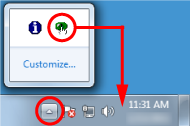Starting Up the Software Operation Panel
The Software Operation Panel is installed together with the PaperStream IP driver.
With this application, you can configure settings for operations of the scanner and management of the consumable parts.
ATTENTION
Do not start up the Software Operation Panel during scanning.
If you change the Software Operation Panel settings while the scanner driver window is displayed, the changes may not be applied immediately. In that case, close the scanner driver window and open it again.
Do not use the touch screen while the Software Operation Panel is running.

![[Software Operation Panel] Window](../common/../images/sop13.png)