Specifying the Area to Detect Overlapped Documents [Document check area specification for Multifeed Detection]
Specify an area to detect overlapped documents.
Specify this item when [Check Overlapping(Ultrasonic)] or [Check Overlapping and Length] is selected for [Multifeed].
-
Start up the Software Operation Panel.
For details, refer to Starting Up the Software Operation Panel.
-
From the list on the left, select [Device Setting 2] → [Document check area specification for Multifeed Detection].
Select the [Selected range] check box in the window.
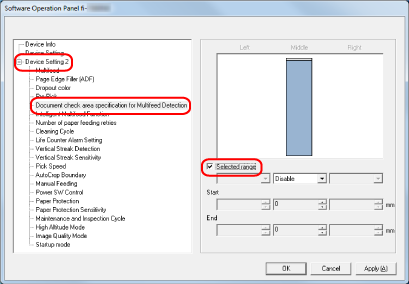
-
Specify the detection range.
- [Selected range] check box
Select the check box to specify the detection range (colored in light pink) in the figure below.
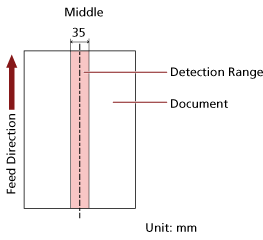
The check box is cleared for the factory default settings.
Clearing this check box sets both start and end positions to "0", and overlapped documents are detected within the whole document.
The above condition applies when the document is set to the center of the pick roller width.
If documents are overlapped within 30 mm from the leading edge, they are not detected as overlapped.
- Disable (Middle)
This can be selected when the [Selected range] check box is selected.
Overlapped documents are not detected within the specified area.
This is the factory default setting.
- Enable (Middle)
This can be selected when the [Selected range] check box is selected.
Overlapped documents are detected within the specified area.
- Start (Middle)
Specify the start position of the detection area by the length from the leading edge of the document in the feeding direction.
Range: 0 to 510 mm, in 2 mm increments, Start < End
The factory default setting is "0".
- End (Middle)
Specify the end position of the detection area by the length from the leading edge of the document in the feeding direction.
Range: 0 to 510 mm, in 2 mm increments, Start < End
The factory default setting is "0".
HINTWhen the start and end positions are both "0", overlapped documents are detected in the whole document regardless of the setting for [Selected range].
To disable the detection of overlapped documents for the whole document, select [Disable] for [Selected range], and set the start position to "0" and the end position to equal the document length or longer.
If the start position is set at a length longer than the document length, overlapped documents are detected in the whole document when [Disable] is selected for [Selected range], and overlapped documents are not detected anywhere in the whole document when [Enable] is selected for [Selected range].
To detect overlapped documents, the area must be at least 5 mm in length.
Configure the setting so that the value of the end position minus the start position is 6 mm or more.
You can also set the start position and the end position by the following methods:
On the window for specifying the detection area, draw a square by dragging the mouse pointer.
On the window for specifying the detection area, drag the handles that indicate the start position and the end position.
For examples of the overlapping detection area settings, refer to Examples of the Settings for the Area to Detect the Overlapping of Documents.
