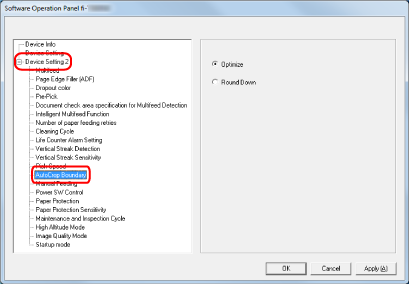Cropping the Image Boundary [AutoCrop Boundary]
When the scanner is set to detect the paper size automatically, specify whether or not to optimize (round up/down) the fractional part of the scanned image.
When the paper size is detected, there may be a fractional part of the scanned image compared to the standard paper size.
Output image size varies depending on how the fractional part is processed.