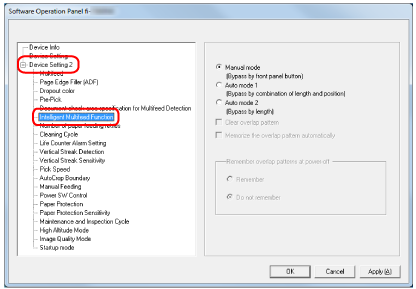Configure the setting to automatically ignore certain patterns of overlapped documents when the setting to detect overlapped documents is enabled.
Note that you first need to specify [Check Overlapping (Ultrasonic)] or [Check Overlapping and Length] in the scanner driver and Specifying a Method to Detect Overlapped Documents [Multifeed] on the Software Operation Panel before setting this item.
-
Start up the Software Operation Panel.
-
From the list on the left, select [Device Setting 2] → [Intelligent Multifeed Function].
-
Select a operation mode.
- Manual mode
Specify whether overlapped documents are detected when re-scanning documents detected as overlapped documents.
Does not memorize the size or location of the paper attachment.
This is the factory default setting.
- Auto mode 1
Specify whether the length and position of a piece of paper attached on a document detected as overlapped documents are memorized as an overlap pattern.
If the overlap pattern is memorized, documents with the same overlap pattern are not detected as overlapped documents from the next scan.
TIP
When [Remember] in [Remember overlap patterns at power-off] is selected, among the memorized overlap patterns, only the overlap patterns memorized for the last eight sheets will be memorized.
- Auto mode 2
Specify whether the length of the longest piece of paper attached on a document detected as overlapped documents is memorized as an overlap pattern.
If the overlap pattern is memorized, a document with a piece of paper in the same length or shorter attached is not detected as overlapped documents from the next scan.
TIP
By selecting the [Clear overlap pattern] check box, you can erase the overlap patterns that were memorized in Auto mode.
You can erase overlap patterns that were not supposed to be memorized, but be careful with this operation because all memorized patterns will be erased.
The check box is cleared for the factory default settings.
By selecting the [Memorize the overlap pattern automatically] check box, you can enable the function for memorizing an overlap pattern when overlapped documents are detected in Auto mode.
The check box is cleared for the factory default settings.
In [Remember overlap patterns at power-off], you can specify whether or not to keep the overlap pattern upon turning the power off.
When [Remember] is specified, the overlap patterns memorized for the last eight sheets when the scanner is powered off can be used the next time the scanner is powered on.
The factory default setting is [Do not remember].
When the setting for using the Carrier Sheet is enabled in the scanner driver, [Intelligent Multifeed Function] is disabled.