Specifying a Method to Detect Overlapped Documents [Multifeed]
Multifeed is an error that occurs when two or more sheets are overlapped and fed at once.
Configure the settings to detect overlapped documents during a scan.
Overlapped documents are detected with the ultrasonic sensor or according to the difference in length of the documents.
When overlapped documents are detected, an error message is displayed on the touch screen and the scan stops. If documents are overlapped within 30 mm from the leading edge, they are not detected as overlapped.
-
Start up the Software Operation Panel.
For details, refer to Starting Up the Software Operation Panel.
-
From the list on the left, select [Device Setting 2] → [Multifeed].
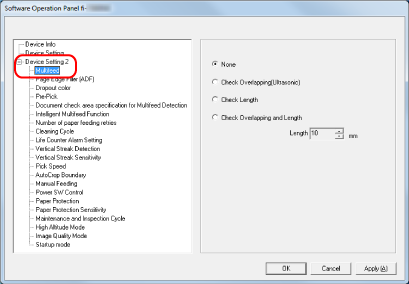
-
Select a detection method.
- None
Does not detect overlapped documents.
This is the factory default setting.
- Check Overlapping(Ultrasonic)
Detects overlapped documents with the ultrasonic sensor.
When this is selected, you can specify the following two options:
Specify an area to detect overlapped documents by the length from the leading edge of the document in the feeding direction.
For details, refer to Specifying the Area to Detect Overlapped Documents [Document check area specification for Multifeed Detection].
When a piece of paper is attached on a document, the length and position of the paper can be memorized, and set to ignore overlapping of documents.
For details, refer to Configuring Not to Detect Certain Overlap Patterns.
- Check Length
Detects overlapped documents according to the difference in length.
Select this to scan documents of the same length.
Note that overlapped documents cannot be detected accurately when a mixed batch of different lengths are scanned.
- Check Overlapping and Length
Detects overlapped documents by the combination of [Check Overlapping (Ultrasonic)] and [Check Length].
When this is selected, you can specify the following two options:
Specify an area to detect overlapped documents by the length from the leading edge of the document in the feeding direction.
For details, refer to Specifying the Area to Detect Overlapped Documents [Document check area specification for Multifeed Detection].
When a piece of paper is attached on a document, the length and position of the paper can be memorized, and set to ignore overlapping of documents.
For details, refer to Configuring Not to Detect Certain Overlap Patterns.
Note that overlapped documents cannot be detected accurately when a mixed batch of different length are scanned.
- Length
Specify the difference in length of documents to be detected as overlapped documents.
Overlapped documents are detected when the the difference in length of documents is longer than the specified value.
Specify this item when [Check Length] or [Check Overlapping and Length] is selected.
Any length under the specified value is tolerated as a slight error and not detected as overlapped documents.
Select from 10/15/20 mm. The factory default setting is "10".
ATTENTIONTo scan documents with different lengths, select [Check Overlapping (Ultrasonic)].
When an attachment such as a sticky note, receipt, or photo is attached on the document, the attachment part of the document may be detected as overlapping of documents if [Check Overlapping (Ultrasonic)] is selected. In that case, select [Check Length].
Otherwise, detect overlapping of documents by specifying an area on the document that does not include an area attached with paper in order to ignore the overlapping of documents for that area.
TIPThis setting can also be configured in the scanner driver.
Note that priority is given to the scanner driver setting.
When the Carrier Sheet setting is enabled in the scanner driver, the touch screen does not display the error message. The scanner driver does.
