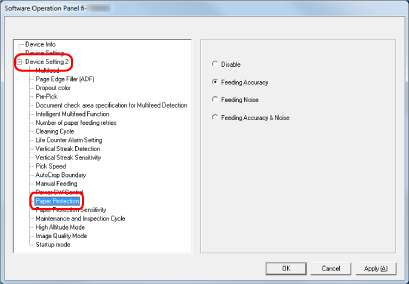Protecting the Documents from Being Damaged [Paper Protection]
Configure the setting to detect feeding errors.
This function detects feeding errors in the following cases:
When the scanner detects a warped document caused by a feeding error
When the scanner detects paper jam noise
Paper jams due to feeding errors could damage or tear valuable documents.
Detecting a feeding error and stopping the scan can prevent damage to documents.
This function is effective when you scan documents which are difficult to feed such as thin paper documents.