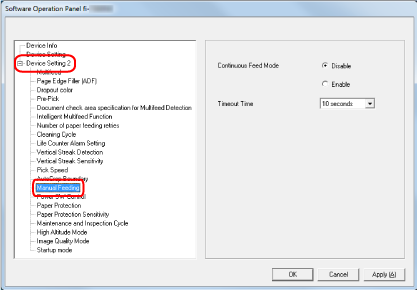Waiting Time in Manual Feeding [Manual Feeding]
Configure the settings when manually loading and scanning one sheet at a time.
When you scan by manually loading one sheet at a time, you can specify the waiting time (interval) for loading the next document in the ADF paper chute (feeder). This enables continuous scanning as long as you load a document within the specified time.
If the specified time is exceeded, the scan is finished automatically.