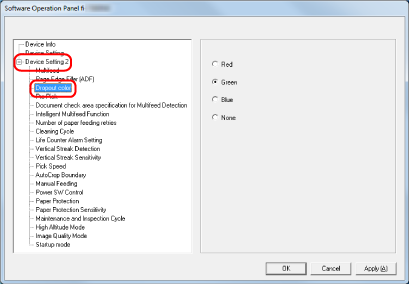Configuring the Scan Setting to Drop Out Specified Colors When Scanning [Dropout color]
You can exclude a color from being scanned by selecting either red, green, or blue (three primary colors).
Documents can be scanned without excluding any colors.
For example, when scanning a document with black characters and a green frame, if you select green for the dropout color, only the black characters of the document are scanned.