Paper Jams/Pick Errors Occur Frequently
- Check the following points
-
If the problem persists, refer to The First Measures to Take When You Encounter any Errors or Troubles and take measures accordingly. If the problem still persists, check each item in Before You Contact the Scanner Service Provider first, then contact the distributor/dealer where you purchased this product. Refer to the contact information in the Contact List if supplied with this product, or refer to the contact information in the Contact for Inquiries section if provided in Safety Precautions supplied with this product, and then make an inquiry.
Do the documents meet the paper requirements?
- Solution
Use documents that meet the requirements.
For details, refer to Documents for Scanning.
Is there any foreign matter in the ADF?
- Solution
Clean the ADF.
Remove any foreign matter from the ADF.
For details, refer to Cleaning the Inside of the Scanner (ADF) with a Cloth.
Is there a document remaining in the ADF?
- Solution
Remove the document from the ADF.
For details, refer to When a Paper Jam Occurs.
Is there a document remaining in the return path opening?
- Solution
Remove the scanned document from the return path opening. Not doing so may cause a paper jam in the scanner for any subsequent scans.
Did you scan a document with tabs using the return path opening?
- Solution
To scan a document with index tabs or index stickers on one of the edges, rotate the document so that the side with index tabs or index stickers is on the right or left side, and then insert the top end of the document straight into the middle of the return path opening.
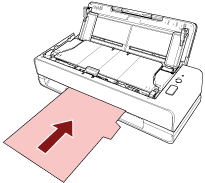
Are the pad unit and pick roller installed correctly?
- Solution
Install the pad unit and pick roller correctly.
For details, refer to Replacing the Pad Unit and Replacing the Pick Roller.
Are the pad unit and pick roller clean?
- Solution
Clean the pad unit and pick roller.
For details, refer to Cleaning the Inside of the Scanner (ADF) with a Cloth.
Are the pad unit and pick roller worn out?
- Solution
-
Start up the Software Operation Panel to check the counters for the pad unit and pick roller, and if necessary, replace the pad unit and pick roller.
For details, refer to Checking the Sheet Counters.
For details about replacing the pad unit and pick roller, refer to Replacing the Pad Unit and Replacing the Pick Roller.
Is the document support tab closed?
- Solution
Make sure that the document support tab is open.
Otherwise, a paper jam may occur.
If the document support tab is closed, pull it up with your fingers.
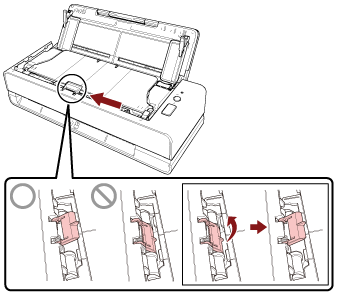
If the document support tab comes off, contact the distributor/dealer where you purchased this product. Refer to the contact information in the Contact List if supplied with this product, or refer to the contact information in the Contact for Inquiries section if provided in Safety Precautions supplied with this product, and then make an inquiry.
