Replacing the Brake Roller
Replace the brake roller in following procedure.
-
Turn off the scanner, unplug the power cable and wait for at least 15 minutes.
For details, refer to How to Turn the Power OFF.
- Remove all documents from the stacker.
-
If the hopper has been raised, bring it back down to the lower position.
For details, refer to Setting the Loading Capacity of the Hopper.
-
Open the ADF.
For details, refer to How to Open the ADF.
When the ADF is open, it might close accidentally. Be careful not to get your fingers caught.
-
Remove the brake roller from the scanner.
If the animation above does not run, configure the settings of your browser to be able to run the animation.
A supplementary procedure describing how to remove the brake roller from the scanner is provided below.
Lift up the cover from the bottom middle to open it.
Lift the left side of the brake roller first, then pull out the shaft from left to right.
-
Install a new brake roller on the scanner.
If the animation above does not run, configure the settings of your browser to be able to run the animation.
A supplementary procedure describing how to install the brake roller on the scanner is provided below.
Insert the right side of the brake roller shaft.
Attach the left side of the brake roller shaft.
Close the brake roller cover, and make sure that both ends of the cover are locked firmly.
-
Close the ADF.
For details, refer to How to Close the ADF.
Be careful not to get your fingers caught when closing the ADF.
ATTENTIONDo not close the ADF while the roller cover is open.
Confirm that the brake roller is installed properly. When the brake roller is not installed properly, it causes feeding errors such as paper jams.
-
Plug in the power cable and turn on the scanner.
For details, refer to How to Turn the Power ON.
-
Reset the brake roller counter.
Use one of the following methods to reset the counter.
Select [23: Show/Clear Counters] from [Main Menu] on the operator panel, then reset the counter.
For details, refer to Checking and Resetting the Counters.
Start up the Software Operation Panel and reset the counter.
For details, refer to Resetting the Sheet Counters.
