Checking and Resetting the Counters
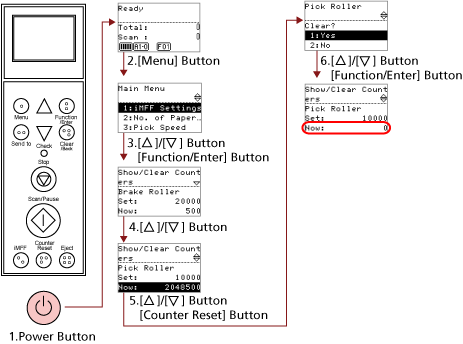
- Press the power button on the front of the scanner.
[Ready] is displayed on the LCD.
- Press the [Menu] button.
[Main Menu] is displayed on the LCD.
- Press the [
 ] or [
] or [ ] button and select [23: Show/Clear Counters], then press the [Function/Enter] button to confirm.
] button and select [23: Show/Clear Counters], then press the [Function/Enter] button to confirm.
[Show/Clear Counters] is displayed on the LCD.
- Press the [
 ] or [
] or [ ] button and check the counter.
] button and check the counter.
Counters are highlighted when consumable replacement, maintenance part replacement, or cleaning is required. Counters will appear highlighted when:
The page count after replacing the consumable reaches 95% of the value configured in Specifying the Cycle to Replace Consumables [Life Counter Alarm Setting] in the Software Operation Panel. (For brake roller/pick roller/separator roller counters)
The scanner determines that the condition of the roller has exceeded the threshold that can be corrected, by monitoring the wear on the roller. (For assist roller counter)
The page count after cleaning reaches the value configured in Scanner Cleaning Cycle [Cleaning Cycle] in the Software Operation Panel. (Cleaning counter)
The amount of remaining ink reaches below 33%. This is only displayed when the imprinter is installed. (For [Ink Level:Front] / [Ink Level:Back])
TIPThe total number of sheets scanned is displayed in total count. Total count cannot be reset.
- After replacing the consumables or cleaning, select the highlighted counter with the [
 ] or [
] or [ ] button, and press the [Counter Reset] button.
] button, and press the [Counter Reset] button.
A message appears to confirm that you want to clear the counter.
ATTENTIONThe assist roller counter cannot be cleared.
It requires a service engineer to clear the counter.
For details, contact a service engineer. Refer to the contact information in the Contact List or the Contact for Inquiries section in Safety Precautions bundled with this product and make an inquiry.
- Select [1: Yes] by the [
 ] or [
] or [ ] button, and press the [Function/Enter] button to confirm.
] button, and press the [Function/Enter] button to confirm.
The counter value will be reset to 0.
For ink level, the value will be set to 100.
