Names and Functions of the Operator Panel
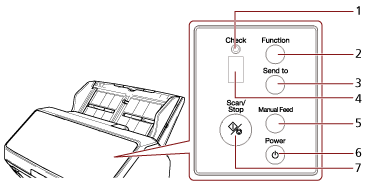
No. |
Name |
Function |
|---|---|---|
1 |
LED indicator |
Lights in orange when an error occurs. Flashes in orange when the ADF is open. |
2 |
[Function] button |
Switches the number (1 to 9/C) for the image scanning application to be started up by pressing the [Send to] button. |
3 |
[Send to] button (*1) (*2) |
Starts scanning. Pressing this button during scanning pauses the scan. This button is also used to clear an error indication on the Function Number Display. |
4 |
Function Number Display |
Indicates the status of the scanner. When the scanner enters power saving mode, the Function Number Display on the operator panel turns off. |
5 |
[Manual Feed] button (*3) |
Switches the feed mode to Manual Feed Mode before scanning. After scanning is complete, Manual Feed Mode is cleared. The setting for switching the feed mode to Manual Feed Mode can also be configured in the scanner driver. |
6 |
[Power] button |
Turns the power ON/OFF. |
7 |
[Scan/Stop] button |
Starts scanning. Pressing this button during scanning stops the scan. This button is also used to clear an error indication on the Function Number Display. Lights in green when the scanner is on. Flashes in green when the scanner enters power saving mode. Flashes in green three times when the feed mode is switched to Manual Feed Mode. |
| *1: | For information on how to scan documents by using the [Send to] button, refer to Pressing a Button on the Scanner in order to Start an Image Scanning Application and Perform a Scan. |
| *2: | Pressing the [Send to] button when scanning a document, pauses the scanning process, after the document is scanned. |
| *3: | For information on how to scan documents with the [Manual Feed] button, refer to the following. |
For information on how to use the operator panel when operating PaperStream NX Manager, refer to Processing a Job (With PaperStream NX Manager) [fi-8150/fi-8250].
