Scanning Documents such as Envelopes or Multi-Layered Transfer Paper
Pressing the [Manual Feed] button to switch the feed mode to Manual Feed Mode allows you to scan documents such as envelopes and multi-layered transfer paper.
For details about the paper weights of the documents that can be scanned, refer to Document Thickness (Paper Weight).
-
Load a document in the ADF paper chute (feeder).
To scan a multi-layered transfer paper, position the bound edge first when loading the paper.
For details, refer to How to Load a Document in the ADF Paper Chute (Feeder).
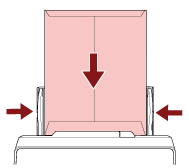
-
Press the [Manual Feed] button to switch the feed mode to Manual Feed Mode.
For fi-8190/fi-8290/fi-8170/fi-8270
![Pressing the [Manual Feed] Button](../common/../images/switch_half.png)
[Manual Feed (Multifeed Detection is disabled)] is displayed on the LCD.
For fi-8150/fi-8250/fi-8150U/fi-8250U
![Pressing the [Manual Feed] Button](../common/../images/switch_half_fnd.png)
The Function Number Display shows "Π" and the function number alternately.
ATTENTIONThe scanning speed slows down when the feed mode is switched to Manual Feed Mode.
TIPThe setting for switching the feed mode to Manual Feed Mode can also be configured in the scanner driver.
For details, refer to the help for the scanner driver.
-
Scan the document with the image scanning application.
For details, refer to the manual/help of the image scanning application.
ATTENTIONManual Feed Mode is the mode for scanning a document folded in half or a multi-layered document such as an envelope.
Therefore, even if the setting for detecting overlapped documents is enabled, such documents are not detected as overlapped documents.
TIPIn Manual Feed Mode, the scanner will wait for documents to be loaded in the ADF paper chute (feeder) until the timeout time elapses after scanning is started or a document is ejected.
Scanning will stop if no document is loaded within the timeout time.
You can set a timeout time as follows.
For fi-8190/fi-8290/fi-8170/fi-8270
Use one of the following methods to set a timeout time.
In [17: Manual Feed Timeout] on the [Settings Menu] screen of the operator panel, set a timeout time.
For details, refer to How to Use Settings Menu.
In the Software Operation Panel, set a timeout time.
For details, refer to Waiting Time in Manual Feeding [Manual Feeding].
For fi-8150/fi-8250/fi-8150U/fi-8250U
In the Software Operation Panel, set a timeout time.
For details, refer to Waiting Time in Manual Feeding [Manual Feeding].
When you press the [Manual Feed] button to switch the feed mode to Manual Feed Mode, after scanning is complete, Manual Feed Mode is cleared.
If you want to scan more than one document in succession in Manual Feed Mode, select [Continue] for [Manual Feed Mode] in the Software Operation Panel.
When [Continue] is selected for [Manual Feed Mode], documents are scanned in succession in Manual Feed Mode until the [Manual Feed] button is pressed.
For details, refer to Waiting Time in Manual Feeding [Manual Feeding].
