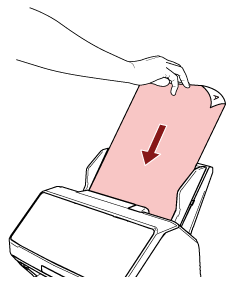Feeding Documents Manually
Documents can also be loaded manually one sheet at a time in the ADF paper chute (feeder).
After scanning is started or a document is ejected, the scanner will wait for documents to be loaded in the ADF paper chute (feeder) until the timeout time elapses.
Scanning will stop if no document is loaded within the timeout time.
By using this method, you can perform scanning as you check the documents one by one.
Manual feeding is effective in the following cases:
To scan documents as you check the contents of each sheet
To scan documents that are fed overlapped or jammed when the documents are loaded together in a batch
To continue scanning documents such as magazines or newspaper clippings that cannot be loaded together, one at a time
To scan a document folded in half, an envelope, a multi-layered transfer paper, or a booklet such as a passport one at a time
When you press the [Manual Feed] button to switch the feed mode to Manual Feed Mode, after scanning is complete, Manual Feed Mode is cleared.
If you want to scan more than one document in succession in Manual Feed Mode, select [Continue] for [Manual Feed Mode] in the Software Operation Panel.
When [Continue] is selected for [Manual Feed Mode], documents are scanned in succession in Manual Feed Mode until the [Manual Feed] button is pressed.
For details, refer to Waiting Time in Manual Feeding [Manual Feeding].
If you use manual feeding frequently, the replacement cycle of the consumables may be shortened.