Names and Functions of the Operator Panel
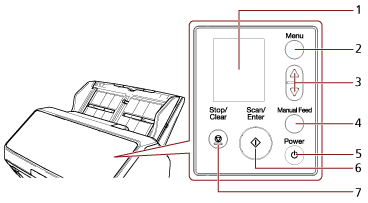
No. |
Name |
Function |
|---|---|---|
1 |
LCD |
Displays the status of the scanner and the menu used for configuring the settings for the operations of the scanner. When the scanner enters power saving mode, the LCD turns off. |
2 |
[Menu] button |
Displays the menu used for configuring the settings for the operations of the scanner on the LCD. This button is also used to switch operations during scanning. |
3 |
[ |
These buttons are used to move the cursor, scroll up/down, and set a number in the screen on the LCD. |
4 |
[Manual Feed] button (*1) |
Switches the feed mode to Manual Feed Mode before scanning. After scanning is complete, Manual Feed Mode is cleared. The setting for switching the feed mode to Manual Feed Mode can also be configured in the scanner driver. |
5 |
[Power] button |
Turns the power ON/OFF. |
6 |
[Scan/Enter] button |
Starts scanning. Pressing this button during scanning pauses the scan. This button is also used to eject a document or configure settings for the operations of the scanner on the LCD. Lights in green when the scanner is on. Flashes in green when the scanner enters power saving mode. Flashes in green three times when the feed mode is switched to Manual Feed Mode. |
7 |
[Stop/Clear] button |
Stops scanning. This button is also used to clear an error on the screen of the LCD, return to the previous screen while configuring the scanner, and clear the page counter (when pressed down for three seconds or longer). |
| *1: | For information on how to scan documents with the [Manual Feed] button, refer to the following. |
Do not use the operator panel while the Software Operation Panel is running.
For information on how to use the operator panel when operating PaperStream NX Manager, refer to Processing a Job (With PaperStream NX Manager) [fi-8190/fi-8290/fi-8170/fi-8270].
