Adjusting the Paper Separation Force
When you experience frequent multifeeds, pick errors or paper jams, take measures by controlling the paper separation force automatically for each document type.
Specify the setting for controlling the paper separation force automatically with one of the following methods.
Specify the setting for controlling the paper separation force automatically in [27: Automatic Separation Control] on the [Main Menu] of the operator panel.
For details, refer to How to Use the Main Menu.
Start up the Software Operation Panel, and specify the setting for controlling the paper separation force automatically.
For details, refer to Setting the Automatic Control of the Paper Separation Force [Automatic Separation Control].
In addition, you can take measures by adjusting the paper separation force manually.
Keep the default setting for normal use.
Use the operator panel to adjust the paper separation force.
[11: Paper Separation Force] can be adjusted in the [Main Menu] of the operator panel.
For details, refer to How to Use the Main Menu.
Paper separation force can be set in five different levels.
Low ←→ High |
Force |
Paper Type |
Expected Effect |
|---|---|---|---|
|
Low |
Low friction, easy to separate |
Prevents pick error and paper jam |
|
Slightly low |
||
|
Mid (default) |
|
|
|
Slightly high |
High friction, difficult to separate |
Prevents multifeed |
|
High |
The paper separation force is set to [![]()
![]()
![]()
![]()
![]() ] when the power has just been turned on.
] when the power has just been turned on.
Note that when you configure the setting in the Software Operation Panel to memorize the paper separation force settings on the operation panel, you can use the memorized setting next time the scanner is powered on.
For details, refer to Setting the Paper Separation Force upon Turning the Power Off [Retain current paper thickness].
Set the paper separation force lower when pick errors or paper jams occur frequently.
Set the paper separation force higher if multifeeds occur frequently when the paper separation force is low.
Errors such as multifeed, pick error and paper jam may also be caused by worn-out consumables or contamination in the feeding mechanism. If these symptoms do not improve after changing the paper separation force, either replace the consumables or clean the inside of the scanner.
Documents may be damaged if the paper separation force is set too high.
In that case, set the paper separation force lower.
When the automatic separation control is enabled, even if the paper separation force is adjusted manually, the paper separation force may be controlled automatically.
[Paper Separation Force] can also be displayed by shortcut key. To display the [Paper Separation Force] screen by shortcut key, press the [
 ] or [
] or [ ] button when [Ready] is displayed.
] button when [Ready] is displayed.Change the paper separation force by using the [
 ] or [
] or [ ] button.
] button.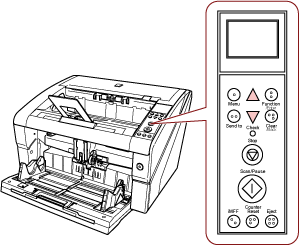
When [Paper Separation Force] is displayed by shortcut key, the screen returns to [Ready] after a certain period of time.
This period of time can be configured in [18: Operation Panel Timeout] of the operator panel.
