Replacing the Separator Roller
Replace the separator roller in following procedure.
-
Turn off the scanner, unplug the power cable and wait for at least 15 minutes.
For details, refer to How to Turn the Power OFF.
- Remove all documents from the stacker.
-
Open the ADF.
For details, refer to How to Open the ADF.
When the ADF is open, it might close accidentally. Be careful not to get your fingers caught.
-
Remove the separator roller from the scanner.
If the animation above does not run, configure the settings of your browser to be able to run the animation.
A supplementary procedure describing how to remove the separator roller from the scanner is provided below.
Grab the tabs on the top left and right sides of the roller cover with your fingers and pull down the cover towards you.
Pull down the lever which is located on the right-hand side of the separator roller.
Pull down the lever which is located on the left-hand side of the separator roller.
Pull the lever on the left side of the separator roller towards you, and remove it with the shaft.
-
Install a new separator roller on the scanner.
If the animation above does not run, configure the settings of your browser to be able to run the animation.
A supplementary procedure describing how to install the separator roller on the scanner is provided below.
Insert the right side of the separator roller shaft first, then the left side so that the tab fits in the groove.
Push up the lever which is located on the left side of the separator roller.
Push up the lever which is located on the right side of the separator roller.
Close the roller cover, and make sure that both ends of the cover are locked firmly.
-
Close the ADF.
For details, refer to How to Close the ADF.
Be careful not to get your fingers caught when closing the ADF.
ATTENTIONDo not close the ADF while the roller cover is open.
Confirm that the separator roller is installed properly. When the separator roller is not installed properly, it causes feeding errors such as paper jams.
-
Plug in the power cable and turn on the scanner.
For details, refer to How to Turn the Power ON.
-
Reset the separator roller counter.
Use one of the following methods to reset the counter.
Select [23: Show/Clear Counters] from [Main Menu] on the operator panel, then reset the counter.
For details, refer to Checking and Resetting the Counters.
Start up the Software Operation Panel and reset the counter.
For details, refer to Resetting the Sheet Counters.
