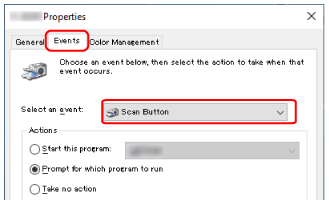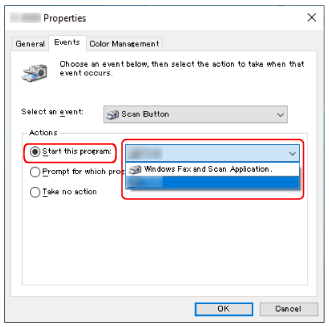Configuring the Settings for a Button on a Computer (For USB Connection)
Configure the settings for the button to be used for starting a scan on your computer.
Specify an image scanning application for the button on the computer, which you want to start up when the button on the scanner is pressed.
You can configure multiple buttons on the computer and select one of the configured buttons for the button on the scanner.
The procedure when the scanner is connected via a USB cable is as follows.
When an image scanning application that allows profiles to be created, such as PaperStream Capture, is installed on a computer, if a profile is associated with a function selection button of the scanner in the scanning application settings, the profile name is displayed on the function selection button on the main screen on the touch screen.
When the scanning application on the computer is ready to scan a document, in some cases, it is possible to scan a document by pressing the [Scan/Stop] button of the scanner instead of operating the scanning application to scan a document.
In that case, even when the profile name is displayed in place of the name of the function selection button (Scan Button) on the main screen on the touch screen, scanning can be started from the image scanning application on the computer.
For details, refer to Elements on the Touch Screen.