Operational Settings for the Scanner
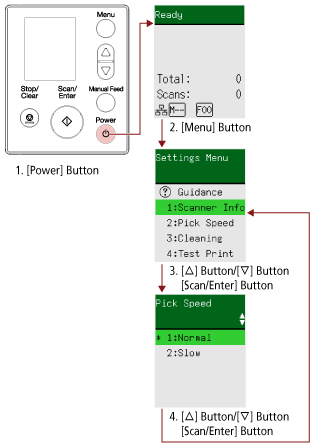
- Press the [Power] button on the scanner.
The [Ready] screen is displayed on the LCD.
- Press the [Menu] button.
The [Settings Menu] screen is displayed on the LCD.
- Press the [
 ] button/[
] button/[ ] button to select a setting item, and then press the [Scan/Enter] button.
] button to select a setting item, and then press the [Scan/Enter] button.
For details about the setting items, refer to Configurable Items in the Settings Menu.
The screen with the selected item is displayed on the LCD.
- Press the [
 ] button/[
] button/[ ] button to select a parameter, and then press the [Scan/Enter] button.
] button to select a parameter, and then press the [Scan/Enter] button.
For more details about the setting parameters, refer to Configurable Items in the Settings Menu.
HINT"*" is displayed for the factory default setting.
When the screen with setting items is displayed, the parameter currently selected is highlighted.
If the [Settings Menu] screen is displayed on the LCD, it indicates that the setup has been completed.
If the LCD displays a screen with setting items, repeat step 4 until it shows the [Settings Menu] screen.
