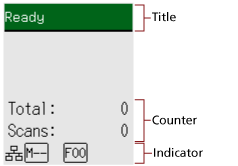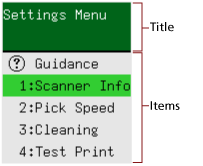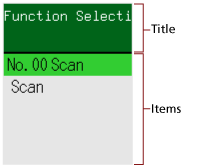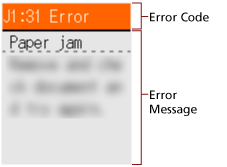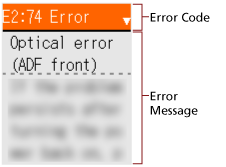Indications on LCD
Indication |
Description |
|---|---|
|
This screen appears during the initialization process. |
|
Ready to start scanning. Indicates that the initialization was successfully completed. For more details about the indicators, refer to Description of the Indicator. |
|
This screen is used to configure settings for operations of the scanner. When you press the [Menu] button while the [Ready] screen is displayed, the [Settings Menu] screen appears. The Settings Menu can be used to configure various operational settings upon scanning. For details about the Settings Menu screen, refer to How to Use Settings Menu. |
|
This screen is used to select an action to be taken when starting a scan by pressing the [Scan/Enter] button. Select an action when a button on the computer is configured to start up an image scanning application. When you press the [ By using Function Selection, you can configure an image scanning application to be started up when the [Scan/Enter] button is pressed in the [Ready] screen. For details about the Function Selection screen, refer to How to Use Function Selection. |
|
This screen appears when an error occurred during scanning. An error code beginning with the letter "J", "M", or "U" is displayed. For details about errors, refer to Errors. You can clear the error display by pressing the [Stop/Clear] button. Note that for a paper jam error, the message disappears after a certain amount of time elapses with no documents ([Ready] status) in the scanner. |
|
This screen appears when an error occurred on the scanner itself. Error codes beginning with the letter "A", "C", "E", "F", "H", "L", or "M" are displayed. For details about errors, refer to Errors. When this screen appears, turn the power off then back on. If the problem still persists, write down the error code, check each item in Before You Contact the Scanner Service Provider and then contact the distributor/dealer where you purchased this product. Refer to the contact information in the Contact List if supplied with this product, or refer to the contact information in the Contact for Inquiries section if provided in Safety Precautions supplied with this product, and then make an inquiry. |
|
If the scanner is not operated for the length of time that is set for the sleep interval, it enters power saving mode. Press any button on the scanner (except the [Power] button) to resume from power saving mode. |