Description of the Indicator
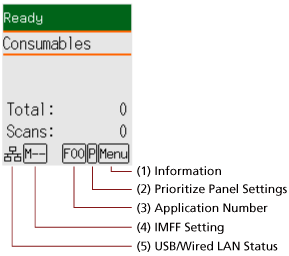
- (1) Information
 flashes when there is a message for replacing consumables/cleaning/glass cleaning/regular maintenance.
flashes when there is a message for replacing consumables/cleaning/glass cleaning/regular maintenance.[Consumables], [Cleaning], [Clean glass!], or [maintenance] also flashes on the second line in the [Ready] screen.
Press the [Menu] button and select [Information].
For instructions on when
 flashes, refer to How to Use Settings Menu.
flashes, refer to How to Use Settings Menu.- (2) Prioritize Panel Settings
 appears when the operator panel settings are prioritized over the Software Operation Panel settings.
appears when the operator panel settings are prioritized over the Software Operation Panel settings.For details, refer to How to Use Settings Menu.
- (3) Application Number
Displays the number for the application that you want to launch when you press the [Scan/Enter] button while the [Ready] screen is displayed.
For details, refer to How to Use Function Selection.
HINTThe application number does not appear when the scanner is operated with PaperStream NX Manager.
- (4) iMFF Setting
Displays the iMFF setting as follows:
Icon
Operation mode
-
Standard mode

Manual mode

Auto mode 1

Auto mode 2
There is no icon for [Standard mode].
In Manual mode,
 is displayed at all times.
is displayed at all times.In Auto mode 1 and Auto mode 2, it displays the number of overlap patterns memorized.
The number of overlap patterns that can be memorized depends on the operation mode that is described below:
For Auto mode 1
Overlap patterns can be memorized for up to 32 sheets (up to four overlap patterns can be memorized per sheet).
Once overlap patterns have been memorized for 32 sheets, the memorized patterns will be overwritten by any newly detected patterns starting from the first sheet that was memorized.
However, when turning the scanner off and on, the number of memorized overlap patterns depends on the setting for [Remember overlap patterns at power-off] in the Software Operation Panel.
For details, refer to Setting to Ignore Certain Overlap Patterns [Intelligent Multifeed Function].
HINTIf you want the scanner to memorize five or more overlap patterns for a document, scan the documents once for the scanner to memorize the overlap patterns, then scan the documents again for the scanner to memorize new overlap patterns so that the newly memorized overlap patterns will not be detected as overlapping from the next scan.
For Auto mode 2
Only one overlap pattern can be memorized in this operation mode.
For details about the iMFF setting, refer to How to Use Settings Menu.
- (5) USB/wired LAN Status
The USB/wired LAN status is displayed as follows.
Icon
Connection Status via a USB Cable
Connection Status via a LAN Cable (*1)
Network Function Setting (*2)

Connected
Connected
Enable

Connected
Connected
Disable
Connected
Not connected
Disable
Connected
Not connected
Enable

Not connected
Connected
Enable

Not connected
Not connected
Enable
None
Not connected
Connected
Disable
Not connected
Not connected
Disable
*1: If no communication takes place even if the LAN cable is connected, it is regarded as "Not connected".
*2: When the network function is disabled, the wired LAN status does not appear.
For information on how to configure the network settings, refer to Settings to Use the Scanner Only via the USB Connection [Network Function] [fi-8190/fi-8290/fi-8170/fi-8270/fi-8150/fi-8250].
