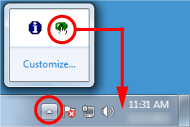Starting Up the Software Operation Panel
The Software Operation Panel is installed together with the PaperStream IP driver.
With this application, you can configure various settings for operating the scanner and managing the consumables.
ATTENTION
Do not use the operator panel while the Software Operation Panel is running.

![[Software Operation Panel] Window](../common/../images/sop13.png)