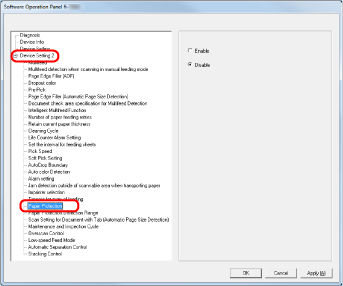Setting for a Function to Save the Documents from Being Damaged [Paper Protection]
Specify whether to enable or disable Paper Protection.
Paper jams due to feeding errors could damage or tear valuable documents.
Enabling this setting reduces the risk of having your documents damaged in such ways, by stopping the scan when the scanner detects a document that is unusually warped.
This function can be used to scan documents such as thin papers which are difficult to feed.