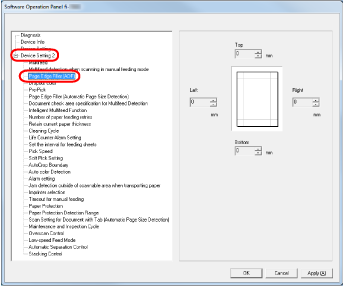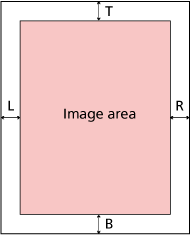Removing Shadows/Streaks that Appear around Edges of Images [Page Edge Filler (ADF)]
Depending on the condition of the documents that you scan, the shadow of a document may appear as black streaks on the edges of the scanned image.
In this case, you can improve the image quality around the edges by using the Page Edge Filler function to fill around the edges.