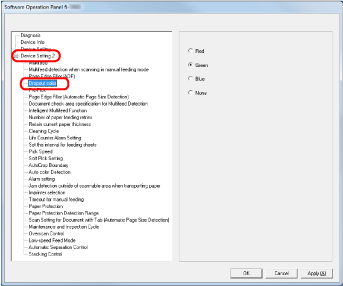Specifying a Color to Drop Out [Dropout color]
By using the "Dropout Color" function, you can scan documents with the specified color removed from the light's three primary colors which are red, green, and blue.
For instance, when you scan a document containing black text with a green background, you can output an image with only the black text.
TIP
Dropout colors can only be specified in black & white or grayscale mode.
Dropout works best with light (low intensity) colors, and dark colors may not drop out.