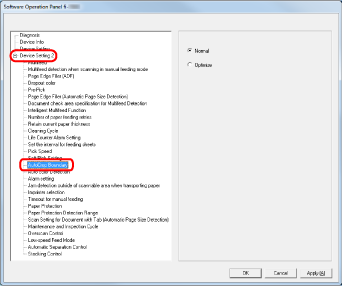Cropping the Image Boundary [AutoCrop Boundary]
Some fractional data may be generated in scanned images in the process of scanning when Automatic Page Size Detection is on. You can specify whether to include or exclude such fractional data by using the AutoCrop Boundary function.