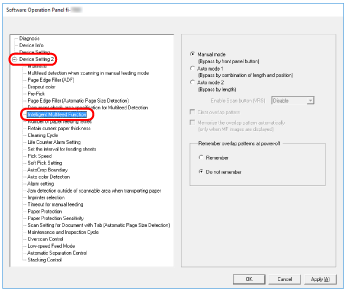Specifying an Area Not to Detect Multifeed [Intelligent Multifeed Function]
When there is paper of the same size attached to a designated location on the page, the scanner can memorize the location of the attachment and can be configured not to detect multifeeds for that location. To configure this setting, you first need to select [Check Overlapping (Ultrasonic)] for the multifeed detection setting in Specifying a Multifeed Detection Method [Multifeed] or the scanner driver's setup dialog box.