Operational Procedure
-
After a multifeed error occurs, either press the [Eject] button to eject the document from the paper path, or open the ADF to remove the document.
When the document is removed, the display on the operator panel LCD changes as follows:
Upon multifeed
Upon ejecting document
Multifeed detected (Overlap)
Press the iMFF button to eject the document and to suppress multifeed detection from next scans.
Press the Eject button to eject the document.
When [Ready] is displayed, increase the paper separation force by using the [
 ] button to suppress multifeeds. (*1)
] button to suppress multifeeds. (*1)[Ready (Multifeed)] screen
Multifeed detected (Overlap)
Press the Eject button to eject the document.
When [Ready] is displayed, increase the paper separation force by using the [
 ] button to suppress multifeeds. (*1)
] button to suppress multifeeds. (*1)Multifeed detected (Overlap)
Press the iMFF button to memorize the multifeed pattern and eject the document. Press the Eject button to eject the document.
When [Ready] is displayed, increase the paper separation force by using the [
 ] button to suppress multifeeds. (*1)
] button to suppress multifeeds. (*1)Multifeed detected (Overlap)
Press the iMFF button to memorize the multifeed pattern. Press the Eject button to eject the document.
When [Ready] is displayed, increase the paper separation force by using the [
 ] button to suppress multifeeds. (*1)
] button to suppress multifeeds. (*1)Multifeed detected (Length)
Press the Eject button to eject the document.
[Ready] screen
*1: When the paper separation force is set to [




 ] which is the maximum level, the message "When [Ready] is displayed, increase the paper separation force by using the [
] which is the maximum level, the message "When [Ready] is displayed, increase the paper separation force by using the [ ] button to suppress multifeeds." does not appear.
] button to suppress multifeeds." does not appear. -
Place the removed document back on the hopper.
If a multifeed error is detected while no paper is attached on the document, press the [Scan/Pause] button or restart scanning via the computer (do not press the [iMFF] button). If there is a paper attachment on the ejected sheet and the attachment is likely to be the cause of the multifeed error, then proceed to the next step.
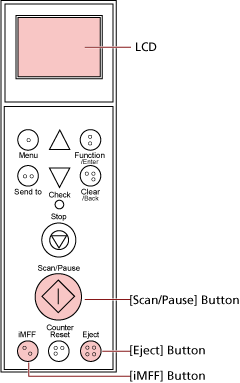 HINT
HINTIf you click the [OK] button in the window that shows the multifeed image, step 2 is not required because the scanner feeds the multifeed image and continues the scan.
-
Press the [iMFF] button and confirm that
 is displayed on the LCD, and then press the [Scan/Pause] button or restart scanning from the computer.
is displayed on the LCD, and then press the [Scan/Pause] button or restart scanning from the computer.
Note that, from hereon,
 in the LCD switches between shown/hidden every time the [iMFF] button is pressed. According to the mode specified, the scanner operates as explained below if documents are scanned while
in the LCD switches between shown/hidden every time the [iMFF] button is pressed. According to the mode specified, the scanner operates as explained below if documents are scanned while  is displayed.
is displayed.Manual mode (Bypass by front panel button)
The next sheet is scanned without multifeed detection, and after the second sheet, multifeed errors are detected based on the settings configured in the scanner driver or the Software Operation Panel.
Auto mode 1 (Bypass by combination of length and position)
The scanner memorizes the length and location of the paper (overlap pattern) that caused a multifeed error and continues scanning. When a paper attachment of a similar pattern is detected, the scanner ignores it to suppress multifeed detection. (*1)(*2)
Auto mode 2 (Bypass by length)
The scanner remembers the length of the paper (overlap pattern) that caused a multifeed error and continues scanning. When a paper attachment of the same length or shorter is detected, the scanner ignores it to suppress multifeed detection. (*2)
*1: Up to eight overlap patterns can be memorized in this mode. When the 9th overlap pattern is detected, the first pattern that was memorized is erased from the memory.
*2: To erase the memorized overlap patterns and the longest overlap length, press the [iMFF] and [Counter Reset] buttons at the same time for more than two seconds while [Ready] is displayed on the LCD. The LCD will display
 or
or  when the memory is erased. This allows you to erase multifeed patterns and the longest overlap length that were not supposed to be memorized. Be careful with this operation because all memorized patterns will be erased.
when the memory is erased. This allows you to erase multifeed patterns and the longest overlap length that were not supposed to be memorized. Be careful with this operation because all memorized patterns will be erased.Multifeed patterns can also be erased from the Software Operation Panel or [1: iMFF Setting] in the [Main Menu] of the operator panel.
