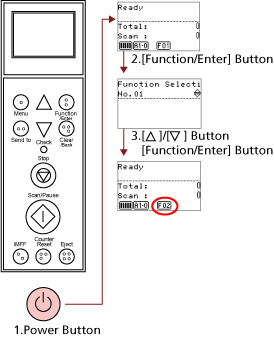This section explains the Function Selection.
When you press the [Function/Enter] button in the [Ready] screen, [Function Selection] is displayed.
By using Function Selection, you can configure an application to be launched when the [Send to] button is pressed.
- Press the power button on the front of the scanner.
[Ready] is displayed on the LCD.
The indicator displays [F01] when the power has just been turned on.
- Press the [Function/Enter] button to confirm.
[Function Selection] is displayed on the LCD.
- Press the [
 ] or [
] or [ ] button and select a parameter, then press the [Function/Enter] button to confirm.
] button and select a parameter, then press the [Function/Enter] button to confirm.
The setup is completed when the LCD displays the [Ready] screen.
The configured parameter is shown by the indicator.
In this example, the indicator displays [F02].
Note that No.C indicates that the setting is fixed at the Software Operation Panel. If No.C is selected, [SOP] is displayed on the indicator.