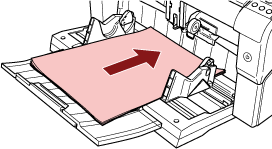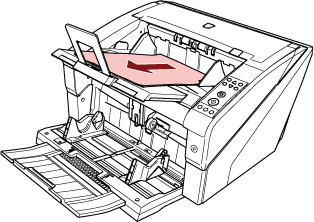Basic Flow of the Scanning Operation
This section explains the basic flow of scanning operations.
In order to perform a scan, you need a scanner driver and an application that supports the scanner driver.
The following scanner drivers and image scanning applications are bundled with the scanner:
Scanner driver
PaperStream IP driver
Image scanning application
PaperStream ClickScan
PaperStream Capture
PaperStream Capture Pro (EVALUATION)
HINT
For details about the scanner driver and image scanning applications, refer to Overview of the Bundled Software.
Scanning procedures, operations, and scan setting items slightly vary depending on the image scanning application and the scanner driver.
For details, refer to the manual or help for the image scanning application, and the help for the scanner driver.