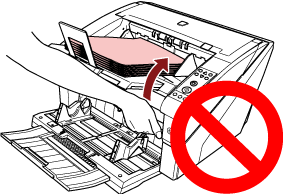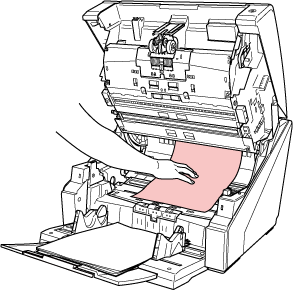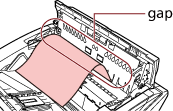When a Paper Jam Occurs
Remove the documents that are left in the ADF/top cover in the following procedure:
Do not use forcefully pull out jammed documents, and make sure to open the ADF/top cover first.
Be careful not to touch any sharp parts when removing jammed documents. Doing so could result in injury.
Be careful not to get things such as hair, neckties or necklaces caught inside the scanner when removing jammed documents.
The inside of the ADF may become extremely hot during operation. Be careful not to burn yourself.