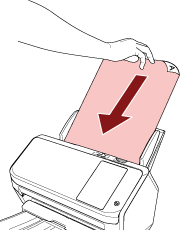Feeding Documents Manually
Documents can also be loaded manually one sheet at a time in the ADF paper chute (feeder).
The scanner waits for the next document to be loaded within a specified time. Scanning will continue as long as another document is loaded within the set time, and stops if no document is loaded.
By using this method, you can perform scanning as you check the documents one by one.
Manual feeding is effective in the following cases:
To scan documents as you check the contents of each sheet
To scan documents that are fed overlapped or jammed when the documents are loaded together in a batch
To continue scanning documents such as magazines or newspaper clippings that cannot be loaded together, one at a time
To scan a document folded in half, an envelope, or a multi-layered transfer paper one at a time
Pressing the [Stop] button on the touch screen while the scanner is waiting for the next document to be loaded will stop the scan immediately.
The scanner will wait for documents to be loaded until the specified timeout time elapses even if you start scanning with no document in the ADF paper chute (feeder).
If you use manual feeding frequently, the replacement cycle of the consumables may be shortened.