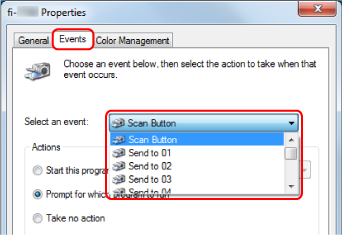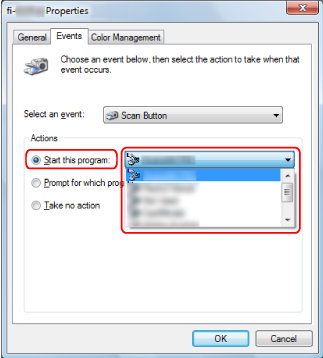When the scanner is connected via a USB cable, set the touch screen buttons in the following procedure.
-
Turn on the scanner and confirm that the scanner is connected to the computer.
-
Open the [Control Panel] window.
Windows 10/Windows Server 2016/Windows Server 2019/Windows Server 2022
Click [Start] menu → [Windows System] → [Control Panel].
Windows 11
Click [Start] menu → [All apps] → [Windows Tools] and double-click [Control Panel].
-
Click [View devices and printers].
The [Devices and Printers] window appears.
-
Right-click on the scanner icon, and select [Scan properties] from the displayed menu.
The properties window of the scanner appears.
-
Click the [Events] tab and select a button to be set.
From the [Select an event] drop-down list, select a button.
The following buttons can be selected:
[Scan Button]/[Send to 01] to [Send to 50]
Select a button to use for scanning.
The buttons displayed in the button list are in the same order as the buttons displayed in the touch screen.
For details about the buttons displayed in the touch screen, refer to Operations on the Scanner.
-
Select an image scanning application to be launched when the button is pressed.
Click [Start this program] under [Actions], and select an image scanning application from the program list.
-
Click the [OK] button.
HINT
To set multiple buttons, repeat steps 5 to 6.
When an image scanning application such as PaperStream Capture that allows you to create profiles is installed on a computer, by setting a profile for the scanner button in the scanning application setting, the profile name is displayed on the touch screen button of the scanner.
When the scanning application on the computer is ready to scan a document, in some cases, it is possible to scan a document by pressing the [Scan Button] button on the touch screen of the scanner instead of operating the scanning application to scan a document.
When the [Scan Button] button is available for a scan, even if the name of the [Scan Button] button on the touch screen of the scanner changes to a profile name, the profile name button will still be recognized as if it were the [Scan Button] button when it is pressed and a scan will be performed accordingly.