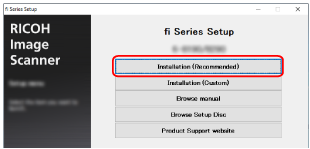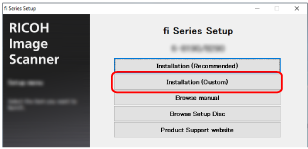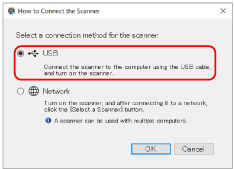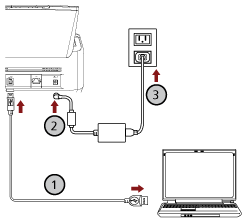This section explains about the setup procedure for connecting the scanner to a computer by using the USB cable in order to operate the scanner with the computer.
For the procedure to unpack the scanner, refer to Getting Started.
ATTENTION
If an old version of the software is installed, uninstall it first.
For the procedure to uninstall the software, refer to Uninstalling the Software.
-
Turn on the computer and log onto Windows as a user with administrator privileges.
-
Insert the Setup DVD-ROM into the DVD drive.
The [fi Series Setup] window appears.
TIP
If the [fi Series Setup] window does not appear, double-click "Setup.exe" in the Setup DVD-ROM via [File Explorer] or [Computer].
- Click the scanner model name to be used (if the window for selecting a model name is displayed).
- Select either [Installation (Recommended)] or [Installation (Custom)].
For [Installation (Recommended)]
Select [Installation (Recommended)] to install all the software required to operate the scanner.
Click the [Installation (Recommended)] button.
Install the software by following the instructions displayed in the window.
The [How to Connect the Scanner] window appears when the installation of the software is complete.
TIP
When [Installation (Recommended)] is selected, the following software is installed:
Note that Network Setup Tool for fi Series is installed for fi-8190/fi-8290/fi-8170/fi-8270/fi-8150/fi-8250.
For [Installation (Custom)]
Select [Installation (Custom)] to select and install the software that you need.
Click the [Installation (Custom)] button.
Check the displayed contents and click the [Next] button.
Select the check boxes for the software to be installed and click the [Next] button.
Install the software by following the instructions displayed in the window.
When you want to install Network Setup Tool for fi Series
When the [How to Connect the Scanner] window is displayed, proceed to step 5.
When you do not want to install Network Setup Tool for fi Series
After the installation of the software is complete, proceed to step 6.
- Select [USB].
- Connect the scanner to the computer as follows.
- Connect the scanner to the computer by using the USB cable that is supplied (
 ).
).
- Connect the power cable to the scanner and the AC outlet (
 ,
, ).
).
- Turn on the scanner.
-
Click the [OK] button in the [How to Connect the Scanner] window.
-
Click the [Exit] button in the [fi Series Setup] window.
-
Check whether the scanner is ready to start scanning.