Configuring Not to Detect Certain Overlap Patterns
If detecting overlapped documents during a scan is set, when you scan a document with a paper attachment such as a sticky note, receipt, or photo, it is detected as overlapped documents, and the scan may stop. Use the intelligent multifeed detection function not to detect these types of documents.
This function has two modes, a mode that is used to configure the settings manually by a user every time the scanner detects overlapped documents, and a mode that is used to configure the settings automatically by the scanner based on the overlap patterns (length and location) for paper attachments such as sticky notes, receipts, or photos that the scanner has memorized.
To use this setting, detecting overlapped documents needs to be set in advance.
[Multifeed Detection] in the scanner driver
For details, refer to the help for the scanner driver.
[Multifeed] in the Software Operation Panel
For details, refer to Specifying a Method to Detect Overlapped Documents [Multifeed].
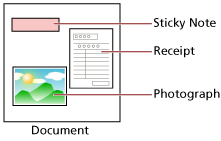
The following four operation modes are available.
Operation Mode |
Description |
|---|---|
Standard mode |
Specify whether or not to detect overlapped documents every time they are detected. Overlapping is not detected for a piece of paper (80 mm or less in the feeding direction) attached on a document (such as sticky notes). Scanning will stop immediately if overlapped documents are detected. Note that if the setting for stopping the scan to check images is set to on in the scanner driver, scanning will stop after overlapped documents are ejected. |
Manual mode |
Specify whether or not to detect overlapped documents every time they are detected. Scanning will stop immediately if overlapped documents are detected. Note that if the setting for stopping the scan to check images is set to on in the scanner driver, scanning will stop after overlapped documents are ejected. |
Auto mode 1 |
Specify the setting not to automatically detect overlapped documents when the paper attachment is the same length and in the same location as memorized. Scanning will stop after the overlapped documents are ejected. Overlap patterns can be memorized for up to 32 sheets (up to four overlap patterns can be memorized per sheet). Once overlap patterns have been memorized for 32 sheets, the memorized patterns will be overwritten by any newly detected patterns starting from the first sheet that was memorized. However, when turning the scanner off and on, the number of memorized overlap patterns depends on the setting for [Remember overlap patterns at power-off] in the Software Operation Panel. For details, refer to Setting to Ignore Certain Overlap Patterns [Intelligent Multifeed Function]. TIP If you want the scanner to memorize five or more overlap patterns for a document, scan the documents once for the scanner to memorize the overlap patterns, then scan the documents again for the scanner to memorize new overlap patterns so that the newly memorized overlap patterns will not be detected as overlapping from the next scan. |
Auto mode 2 |
Specify the setting not to automatically detect overlapped documents when the paper attachment is the same length or shorter as memorized. Scanning will stop after the overlapped documents are ejected. Only one overlap pattern can be memorized in this operation mode. |
Select an operation mode.
For fi-8190/fi-8290/fi-8170/fi-8270
Use one of the following methods to select an operation mode.
Select an operation mode in [14: iMFF Setting] on the [Settings Menu] screen of the operator panel.
For details, refer to How to Use Settings Menu.
Select the operation mode in the Software Operation Panel.
For details, refer to Setting to Ignore Certain Overlap Patterns [Intelligent Multifeed Function].
For fi-8150/fi-8250/fi-8150U/fi-8250U
Select the operation mode in the Software Operation Panel.
For details, refer to Setting to Ignore Certain Overlap Patterns [Intelligent Multifeed Function].
