Configuring Not to Detect Certain Overlap Patterns
If detecting overlapped documents during a scan is set, when you scan a document with a paper attachment such as a sticky note, receipt, or photo, it is detected as overlapped documents, and the scan may stop. Use the intelligent multifeed detection function not to detect these types of documents.
This function has two modes, a mode that is used to configure the settings manually by a user every time the scanner detects overlapped documents, and a mode that is used to configure the settings automatically by the scanner based on the overlap patterns (length and location) for paper attachments such as sticky notes, receipts, or photos that the scanner has memorized.
To use this setting, detecting overlapped documents needs to be set in advance.
[Multifeed Detection] in the scanner driver
For details, refer to the help for the scanner driver.
[Multifeed Detection] on the touch screen
For details, refer to Multifeed Detection.
[Multifeed] in the Software Operation Panel
For details, refer to Specifying a Method to Detect Overlapped Documents [Multifeed].
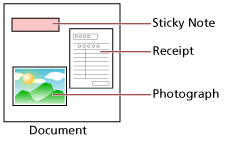
The following operation modes are available.
Operation Mode |
Description |
|---|---|
|
Specify whether or not to detect overlapped documents every time they are detected. Scanning will stop immediately if overlapped documents are detected. Note that if the setting for stopping the scan to check images is set to on in the scanner driver, scanning will stop after overlapped documents are ejected. |
|
Specify the setting not to automatically detect overlapped documents when the paper attachment is the same length and in the same location as memorized. Scanning will stop after the overlapped documents are ejected. Overlap patterns can be memorized for up to 32 sheets (up to four overlap patterns can be memorized per sheet scanned). Once overlap patterns have been memorized for 32 sheets, the memorized patterns will be overwritten by any newly detected patterns starting from the first sheet that was memorized. However, when turning the scanner off and on, the number of memorized overlap patterns depends on the setting for [Remember overlap patterns at power-off] in the Software Operation Panel. For details, refer to Setting to Ignore Certain Overlap Patterns [Intelligent Multifeed Function]. |
|
Specify the setting not to automatically detect overlapped documents when the paper attachment is the same length or shorter as memorized. Scanning will stop after the overlapped documents are ejected. Only one overlap pattern can be memorized in this operation mode. |
Use one of the following methods to select an operation mode.
The [Intelligent Multifeed Detection] screen on the touch screen
The screen can be displayed in the following procedure:
 → [Scanner Settings] → [Paper Source/Feeding] → [Intelligent Multifeed Detection]
→ [Scanner Settings] → [Paper Source/Feeding] → [Intelligent Multifeed Detection]Software Operation Panel
For details, refer to Setting to Ignore Certain Overlap Patterns [Intelligent Multifeed Function].
When turning the scanner off and on again, overlap patterns are memorized or erased depending on the setting for [When powering off] of [Memorize overlap pattern].
For details, refer to the [Intelligent Multifeed Detection] screen on the touch screen or Setting to Ignore Certain Overlap Patterns [Intelligent Multifeed Function] in the Software Operation Panel.
Memorized overlap patterns can be erased using one of the following methods.
While overlap patterns memorized by mistake can be erased with these methods, take care when using as all memorized patterns will be erased.
The [Intelligent Multifeed Detection] screen on the touch screen
The screen can be displayed in the following procedure:
 → [Scanner Settings] → [Paper Source/Feeding] → [Intelligent Multifeed Detection]
→ [Scanner Settings] → [Paper Source/Feeding] → [Intelligent Multifeed Detection]Software Operation Panel
For details, refer to Setting to Ignore Certain Overlap Patterns [Intelligent Multifeed Function].
The operation mode and number of memorized overlapping patterns can be checked by the following procedure:
 →
→  on the touch screen
on the touch screen
