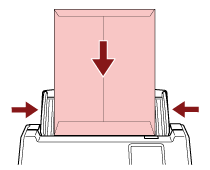Pressing the feed mode button to switch the feed mode to Manual Single Mode allows you to scan documents such as envelopes and multi-layered transfer paper.
ATTENTION
For details about the paper weights of the documents that can be scanned, refer to Documents for Scanning.
When Manual Single Mode is used, document overlapping will not be detected even if the settings are configured to detect overlapped documents by either of the following methods.
-
Load a document in the ADF paper chute (feeder).
To scan a multi-layered transfer paper, position the bound edge first when loading the paper.
For details, refer to How to Load Documents.
-
Press the feed mode button on the touch screen to switch the button display to the [Manual - Single] button.
Every time you press the button, it switches to the other type.
ATTENTION
The scanning speed slows down when the feed mode is switched to Manual Single Mode.
TIP
The setting for switching the feed mode to Manual Single Mode can also be configured in the scanner driver. Note that priority is given to the scanner driver setting.
For details, refer to the help for the scanner driver.
-
Scan the document with the image scanning application.
For details, refer to the manual/help of the image scanning application.
ATTENTION
Manual Single Mode is the mode for scanning a document folded in half or a multi-layered document such as an envelope.
Therefore, even if the setting for detecting overlapped documents is enabled, such documents are not detected as overlapped documents.
TIP
In Manual Single Mode, the scanner will wait for documents to be loaded in the ADF paper chute (feeder) until the timeout time elapses after scanning is started or a document is ejected.
To end a scan before the timeout time elapses, press the [Pause] button.
Scanning will finish if no document is loaded within the timeout time.
You can set a timeout time as follows.
The [Manual Feeding] screen on the touch screen
Set [Timeout seconds]. The scanner waits for the next document to be loaded within a specified time.
The screen can be displayed in the following procedure:
 → [Scanner Settings] → [Paper Source/Feeding] → [Manual Feeding]
→ [Scanner Settings] → [Paper Source/Feeding] → [Manual Feeding]
Software Operation Panel
For details, refer to Waiting Time in Manual Feeding [Manual Feeding].
When the feed mode is switched to Manual Single Mode, Manual Single Mode is cleared after a scan is complete.
To keep scanning in Manual Single Mode for subsequent scans, set [Manual Feed Mode] to [Continue].
When [Continue] is selected for [Manual Feed Mode], scans are performed in succession in Manual Single Mode until the feed mode button is pressed and switched to [Continuous] or [Manual - Continuous].
The [Manual Feed Mode] setting can be changed to [Continue] by the following methods:
The [Manual Feeding] screen on the touch screen
The screen can be displayed in the following procedure:
 → [Scanner Settings] → [Paper Source/Feeding] → [Manual Feeding]
→ [Scanner Settings] → [Paper Source/Feeding] → [Manual Feeding]
Software Operation Panel
For details, refer to Waiting Time in Manual Feeding [Manual Feeding].
-
Finish scanning.
Scanning will finish if no document is loaded within the timeout time after the last document is ejected.
To immediately end a scan, press the [Pause] button on the touch screen.
 → [Scanner Settings] → [Paper Source/Feeding] → [Multifeed Detection]
→ [Scanner Settings] → [Paper Source/Feeding] → [Multifeed Detection]