Saving Images to a Folder on the Network
This section explains how to save images to a folder on the network by using [Save to a folder] with DirectScan.
A location such as a folder on the network or an FTP server can be specified as the save destination for images.
- Confirm that the following main screen is displayed on the touch screen.
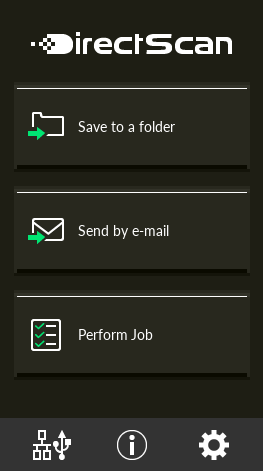 HINT
HINTIf the above screen is not displayed, refer to How to Change the Way the Scanner Is Used to change the main screen.
- Load a document in the ADF paper chute (feeder).
Load the document face-down in the ADF paper chute (feeder).

For details, refer to How to Load Documents.
- Press the [Save to a folder] button on the touch screen.
- In the [Select Save Destination] screen, press a save destination.
HINT
When adding, changing, or deleting save destinations, refer to Adding/Changing/Deleting a Save Destination for Images.
If no save destination is specified, the screen to confirm whether to add a save destination is displayed. Press the [Yes] button to add a save destination.
When you use a CA certificate or encryption key for communication with the save destination, set it in fi Series Network Settings.
For details, refer to Network Settings (fi Series Network Settings).
- In the [Scan Settings] screen, change the settings as needed and press the [OK] button.
To configure the scan settings in detail, press the [Advanced settings] button.
For details about the scan settings, refer to Scan Settings.
- In the [Ready to scan] screen, press the [Scan] button.
Scanning starts.
HINTWhen [Continue scanning] is enabled in the scan settings, the [Scan] button appears on the [Ready to scan] screen after scanning is complete.
To continue scanning documents, load the documents in the ADF paper chute (feeder) and press the [Scan] button.
- When the [Complete Scan] button appears after scanning, press the button.
HINT
When the following functions are enabled in the scan settings, the [Complete Scan] button appears on the [Ready to scan] screen after scanning is complete.
Continue scanning
Display thumbnails
- When the send confirmation screen appears, confirm the information of the images to be sent and press the [Send] button.
HINT
The send confirmation screen appears when the following functions are enabled in the scan settings.
Show the send confirmation screen
