Replacing the Brake Roller
Replace the brake roller in following procedure.
-
Turn off the scanner, unplug the power cable and wait for at least 15 minutes.
For details, refer to How to Turn the Power OFF.
- Remove all documents from the ADF paper chute (feeder).
-
Open the ADF.
For details, refer to How to Open the ADF.
When the ADF is open, it might close accidentally. Be careful not to get your fingers caught.
-
Remove the brake roller.
- Hold both ends of the cover, and open it in the direction of the arrow.

- Lift the right side of the roller first, then pull out the shaft from the slot on the left.
If the animation above does not run, configure the settings of your browser to be able to run the animation.
- Hold both ends of the cover, and open it in the direction of the arrow.
-
Remove the brake roller from its shaft.

-
Attach a new brake roller on the shaft.
Insert the protrusion on the shaft into the slot.

-
Attach the shaft.
- Insert the left end of the shaft into the hole in accordance with the hole shape, and then attach the right side of the shaft.
If the animation above does not run, configure the settings of your browser to be able to run the animation.
- Close the brake roller cover.
ATTENTION
Confirm that the brake roller is installed properly. Otherwise, paper jams or other feeding errors may occur.
- Insert the left end of the shaft into the hole in accordance with the hole shape, and then attach the right side of the shaft.
-
Close the ADF.
For details, refer to How to Close the ADF.
Be careful not to get your fingers caught when closing the ADF.
-
Plug in the power cable and turn on the scanner.
For details, refer to How to Turn the Power ON.
-
Clear the brake roller counter.
- On the touch screen, press
 → [Cleaning & Maintenance] → [Consumable counters].
→ [Cleaning & Maintenance] → [Consumable counters].
- On the [Consumable counters] screen, press the [Clear] button for [After Replacing the Brake Roller].
To clear the counter in the Software Operation Panel, refer to Clearing the Sheet Counters.
- On the touch screen, press
