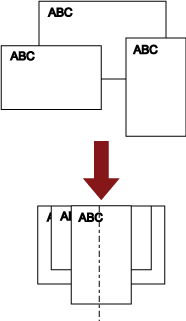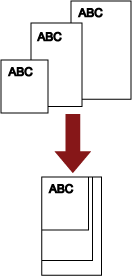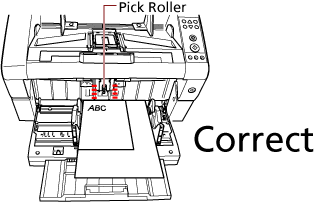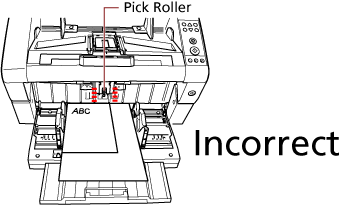When you scan a batch of documents with different widths, load the documents using the following procedure:
ATTENTION
When you scan documents of different widths at the same time, some of the smaller documents may be skewed or may not be fed into the scanner. Try to scan documents of the same width.
For details about document requirements for scanning a mixed batch of documents, refer to Conditions for Mixed Batch Scanning.
-
Align the top of the documents.
Align by the center
Align by the side
-
Place the documents on the hopper and adjust the hopper side guides to the widest document in the batch.
For information on how to load documents on the hopper, refer to Loading Documents.
ATTENTION
Make sure that all documents are placed underneath the pick roller, otherwise the document will not be picked.
-
In the scanner driver, configure the scan settings to avoid skewed images and to detect the paper size automatically.
For details, refer to the help for the scanner driver.
-
Scan documents with the image scanning application.
For details, refer to the manual or help of the image scanning application.