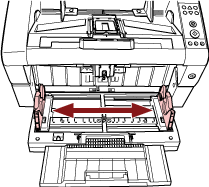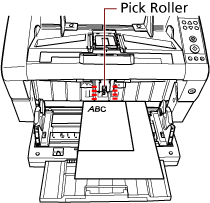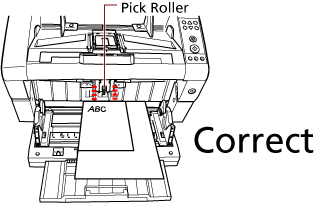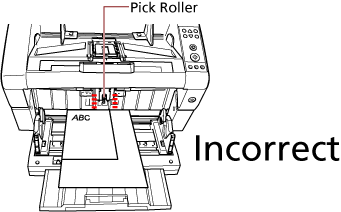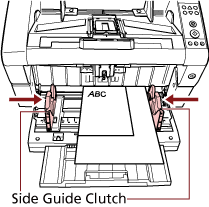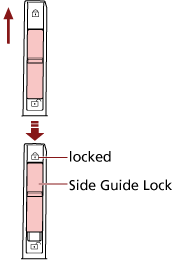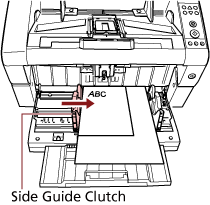Setting the Documents by the Left or Right Side of the Hopper
HINT
To unlock the hopper side guide, follow the steps below.
Slide down the side guide lock of the hopper side guide that is locked.
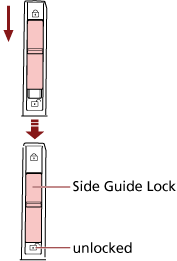
Move both hopper side guides towards the center while pressing the side guide clutches.
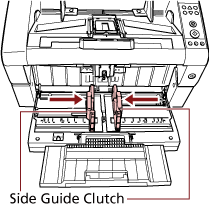
Release the side guide clutches.
Both hopper side guides will now move in conjunction with each other.