Setting the Documents at the Center of the Hopper
-
Load documents on the hopper.
Set the documents with the front side (scanning side) facing up.
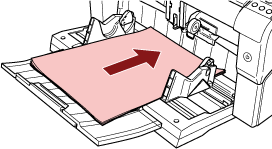 TIP
TIPMake sure to keep the documents within the maximum load line on the inside of the hopper side guides.
Pull out the hopper extension according to the length of the document before placing the documents.
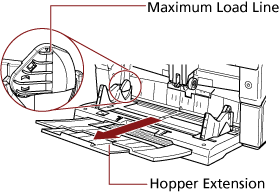
-
Adjust the hopper side guides to the document width.
Move the hopper side guides while pressing the side guide clutch so that there is no space left between the documents and the hopper side guides.
Otherwise, the documents may be scanned skewed.
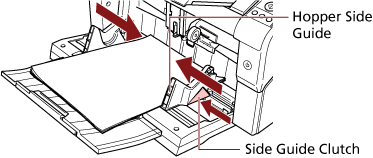 ATTENTION
ATTENTIONRemove all paper clips and staples. Reduce the number of documents if a multifeed or pick error occurs.
TIPMake sure that the hopper side guides do not pass the line marks on each side of the hopper.
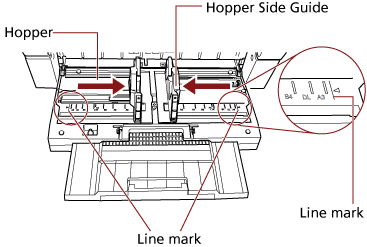
Good example
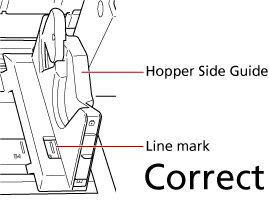
Bad example
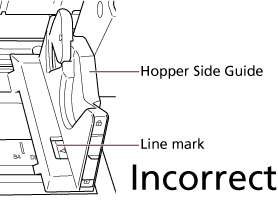
-
Adjust the stacker extension to the document length, and pull up the paper stop.
For information on how to set the stacker, refer to Setting Up the Stacker.
-
Scan documents with the image scanning application.
For details, refer to the manual or help of the image scanning application.
