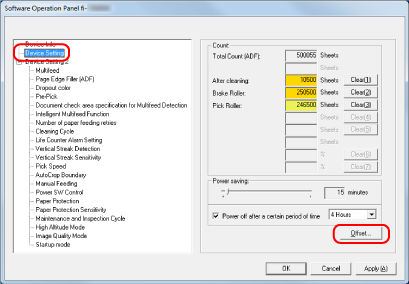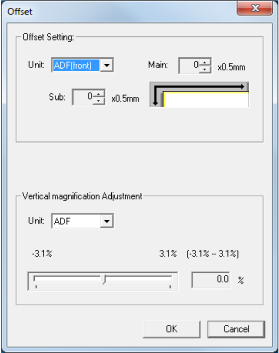Adjusting the Position to Start the Scan [Offset Setting/Vertical magnification Adjustment]
When the output position of the scanned image is not correct or the image appears shortened/elongated (vertically), adjust the offset and the vertical magnification.
ATTENTION
Normally, you should not have to modify anything as the factory default settings already use adjusted values.