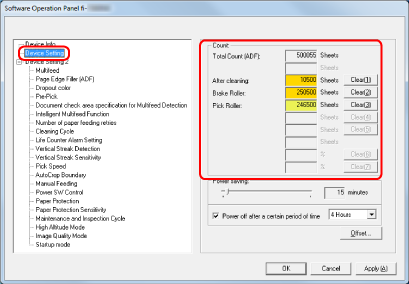Checking the Sheet Counter
The status of each consumable part can be viewed to determine when to replace or clean the consumables.
The background color of the counter changes as it gets closer to the time to replace the consumables or to clean the scanner.
The color of each counter changes as follows:
[After cleaning] counter
This counter turns yellow when the sheet count after cleaning reaches the value specified in Scanner Cleaning Cycle [Cleaning Cycle] in the Software Operation Panel.
[Brake Roller]/[Pick Roller] counters
These counters turn light yellow when the sheet count after the consumable replacement reaches 95% of the value specified in Replacement Cycle of Consumables [Life Counter Alarm Setting] in the Software Operation Panel, and turn yellow when the sheet count reaches 100%.