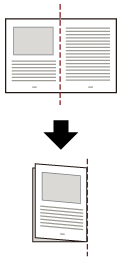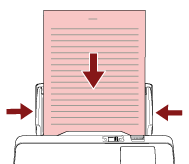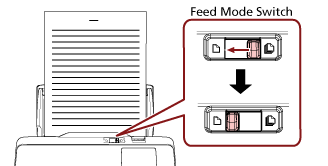Scanning Documents Folded in Half
Sliding the feed mode switch to the left to switch the feed mode to Manual Single Mode allows you to scan a document folded in half (a document of A3 or Double Letter size that is folded in half) as it is.
ATTENTION
When a document folded in half is scanned, the document may be fed skewed if the folded part is too thick.