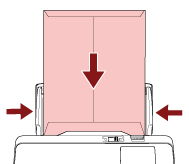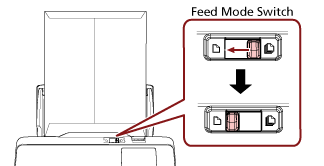Scanning Documents such as Envelopes or Multi-Layered Transfer Paper
Sliding the feed mode switch to the left to switch the feed mode to Manual Single Mode allows you to scan documents such as envelopes and multi-layered transfer paper.
ATTENTION
For details about the paper weights of the documents that can be scanned, refer to Documents for Scanning.