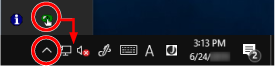Starting Up the Software Operation Panel
With the Software Operation Panel, you can configure settings used to manage consumable parts and manage the power of the scanner.
ATTENTION
Do not start up the Software Operation Panel during scanning.
Do not use the operator panel while the Software Operation Panel is running.

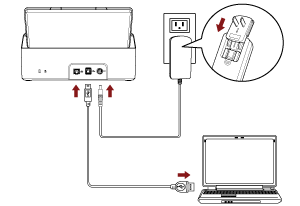
![[Software Operation Panel] Window](../common/../images/sop13.png)