Precautions
Notes on the documents to be scanned
Depending on the documents to be scanned, take note of the following.
When scanning wood containing papers, the life of the brake roller and pick roller may end sooner compared to scanning wood-free papers.
The brake roller and pick roller may be damaged when a photo/sticky note on a document comes into contact with these parts during scanning.
The surface of the document may be damaged when gloss papers such as photographs are scanned.
When scanning semi-transparent documents, set [Brightness] higher in the scanner driver to avoid bleed-through.
When you scan documents written in lead pencil, there may be black traces left on the document, which may cause feeding errors.
Clean the rollers frequently.
For details about cleaning, refer to Daily Care.
If documents are not fed, or documents are fed overlapped or jammed frequently, refer to Troubleshooting.
All documents must be flat on the leading edge.
Make sure that curls on the leading edge of the documents are kept within the following range.
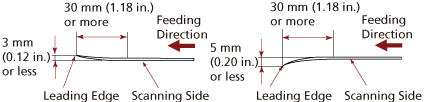
Notes on plastic cards
When you scan plastic cards, take note of the following.
Make sure you use a card that contains the following specifications, and check if the card can be fed before scanning it.
Type: Compliant with the ISO7810 ID-1 type
Size: 85.6 × 53.98 mm (3.37 × 2.13 in.)
Thickness: 0.76 mm (0.03 in.) or less (Embossed cards allowed)
Material: PVC (polyvinyl chloride) or PVCA (polyvinyl chloride acetate)
Load plastic cards one at a time in the ADF paper chute (feeder).
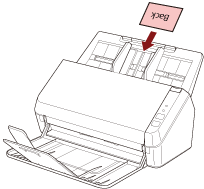
It is recommended to place the card face-down in the ADF paper chute (feeder).
Rigid cards may not be fed properly.
If there is dirt on the surface of the card, such as grease marks (fingerprints), perform scanning after wiping the dirt off.
Scanning a thick document such as a plastic card will always be falsely detected as overlapped documents.
In such a case, disable the setting in the image scanning application or scanner driver so that overlapped documents (multifeeds) are not detected, and then try scanning again.
