Changing the Password
Change the password in the following procedure.
-
Right-click the Software Operation Panel icon in the notification area of the taskbar, and select [Password setting] from the menu.
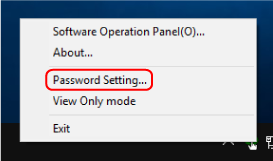
The [Password setting] window appears.
-
Enter the current password and click the [OK] button.
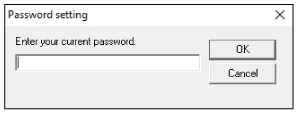
The [Password setting] window appears.
-
Enter a new password then again to confirm, and click the [OK] button.
Up to 32 characters can be used for the password.
Note that only alphanumeric characters (a to z, A to Z, 0 to 9) are allowed.
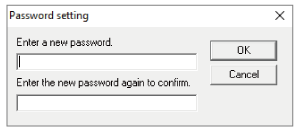
A message window appears.
-
Click the [OK] button.
The password is set.
